- Make your Computer Faster as Never Before. Here are Some Easy and effective ways to speed up your Windows XP. Everybody wants their computers to be as fast as new or even a little bit faster. That's why a lot of users still prefer Windows XP. Previously I wrote a Post on Speed up windows 7 I hope you liked that and Today my this Post is on Speed up Windows XP. This Pots will show you 7 different ways to speed up Windows XP.
Here are Top 7 ways to speed up your Computer:
Optimize Display Settings
- Show all visual items in the windows XP may slow down the computer, so let's improve the performance of display.
- Click on Start
- Click on Run
- then type this command:
- sysdm.cpl
- Click on OK.
- Click Advance tab and under Performance box click Settings.
- Leave only the following ticked:
- - Show shadows under menus
- - Show shadows under mouse pointer
- - Show translucent selection rectangle
- - Use common tasks in folders
- - Use drop shadows for icons labels on the desktop
- - Use visual styles on windows and buttons
- click OK
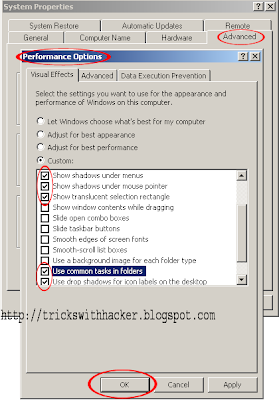
- You will feel fast while browsing files and computer in general
Disable Startup items
- Is your Computer Running Slowly During Boot time?? May be caused by the many programs that starts with the system. Let's learn this effective way and speed up the start of system.
- Click on Start
- Click on Run
- then type this command:
- msconfig
- Click on OK.
- A Window will pop up (System Configuration Utility) Click on "Startup" tab.
- You will see all programs that run when your device starts up each time.
- Look at "Command" section , any programs that begin by "C:\Program Files\...". just uncheck them.
- Important: Don't uncheck items that start by (C:\WINDOWS\). Disable any unknown program , Leave the antivirus because it is helpful when the system starting .
- Click on OK.
- You will be asked to restart you computer or not, It is recommended to restart now.
- when you restart your computer , you will see a message saying that you have do some changes. Don't worry & make a tick on (Don't show this message or lanch the System Configuration Utility when Windows start).
- Click on OK.
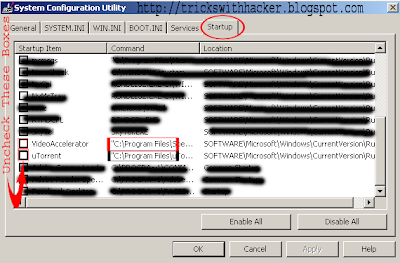
- See the Changes
Speed up the opening of programs
- This is a Great Trick to speed up the opening and performance of programs by an easy and effective way.
- Open the program that you want to speed it, I will try on Firefox
- Now, Click: Ctrl+Alt+Del
- Click on Processes TAB
- Search for Program Process.
- Set the Priority to High of that program you want to speed up.
- For example: If you want to speed up Firefox Find Firefox.exe (see screen shot) right click on it and set its Priority to High
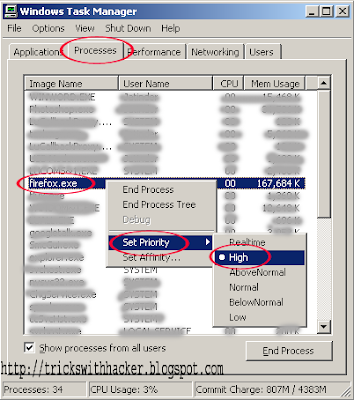
- And then close the Task Manager and Restart the program (Firefox for me) & notice the speed of the program!
Clean your RAM & Boost your computer
- If your device become slow, when you are running many programs , this leads to the fullness of RAM(random access memory), I'll give you a way to discharge them, your RAM will be cleaned and your computer will be speed up. Just follow these steps to Clean you RAM..
- Click on Start
- Click on Run
- type this command:
- notepad
- Then click on OK.
- Type this in the blank:
- FreeMem=Space(64000000)
- And save it as:
- CleanRAM.vbs
- Double click on the file output.
- Done!
- you want to more free memory of RAM??
- Replace 64000000 by the size of your RAM:
- 4294000000 for 4 GB of RAM
- 3221000000 for 3 GB of RAM
- 2147000000 for 2 GB of RAM
- 1073000000 for 1 GB of RAM
- 512000000 for 512 mb of RAM
- 256000000 for 256 mb of RAM
- 128000000 for 128 mb of RAM
- 72000000 for 72 mb of RAM
- 64000000 for 64 mb of RAM
- 32000000 for 32 mb of RAM
- 24000000 for 24 mb of RAM
- Warning: Don't select the memory that is larger than your memory (RAM) size , otherwise I am not responsible for any harm
Disk Defragment
- This Option in windows XP is one of the most successful ways to revitalize the hard drives and overall system.
- We do in order to:
- Disks are hard working, mechanical devices prone to failure. And preservation of them Reduces the probability of damage Thus preserving your DATA
- the way files are organised on your drive has a perceptible impact on the performance of your device. The writing to the disk is speedier & by Effectively.
- You can access it by 3 ways:
- Important: It is recommended to close all programs or anything that would impede or overburden your system before you starting.
- Go to Start >> Programs >> Accessories >> System Tools >> Disk Defragmenter >>Defragment.
- Right click on any disk/drive you want (C,D,E…) >> Properties >> tools >> Defragment now .
- Right click on My Computer >> Manage >> the way of Disk Defragmenter >> chose any disk >>Defragment
Add Virtual Memory
- Sometimes RAM can't accommodate every size of the programs worked now, so the system will split the program code as a form of Pages and transfer the active pages (which is trying to implement). the rest of Hard Disk in the allocated space is called Virtual Memory... And this is why slow of hard Drive significantly affect the speed of the device as a whole & you may encountering some messages like "windows virtual memory minimum too low"
- To add Virtual Memory follow this steps
- Note: you must be logged on as an administrator.
- Click on Start
- Click on Run
- then type this command:
- sysdm.cpl
- Click on OK.
- On the Advanced tab, click Settings
- On the Advanced tab, >> Under Performance >> Settings >> Advance click Change (see the screen shot).
- Replace Initial and Maximum size by the appropriate values in the table.
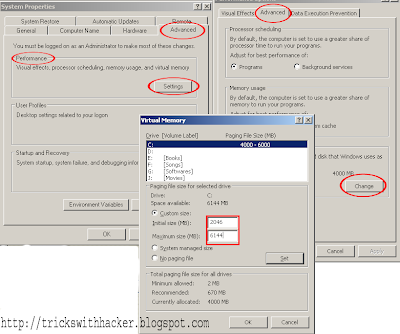
Maximum Size (MB)
|
Initial size(MB)
|
RAM
|
768
|
384
|
256 MB
|
1536
|
768
|
512 MB
|
3072
|
1536
|
1 GB
|
6144
|
3072
|
2 GB
|
12288
|
6144
|
4 GB
|
Click OK
Simple and easiest way to speed up Windows
- This is a Command to unzip the compressed files in Windows XP & especially for those who use the system NTFS and drives large-scale, Which makes the Windows fast and good performance.
- Windows system contains many compressed files, And when it is installed on the NTFS disk system need these files to work through them and this is what makes the performance heavy. So , We will unzip the compressed files in Windows XP, Which gives us Liberty and ease and speed of the Windows system in good performance.
- Steps:
- Click on Start
- Click on Run .
- then type this command:
- COMPACT /U /S /A /I /F C:\*.*
- Then click on OK.
- DOS Window will appear. After it is decompressing the DOS window will close automatically.
- Restart the System.
- How do you find the speed of your Computer now?
- If you have any doubts in this Post then Please feel free to ask in the comment section below. Enjoy..!!







No comments:
Post a Comment