- If you have no mouse or not working properly you can use keyboard as mouse in windows 7 and xp both. By using a feature that is built in by windows, called MouseKeys you can use keyboard as mouse.
- To turn on MouseKeys, go on Control Panel, click on Accessibility Options, click on the tab that saysMouse, and check the ‘Use MouseKeys‘ box. Alternatively, you could turn on MouseKeys by pressing Left ALT + Left Shift + Num Lock at the same time. Please note that this only works with theLEFT alt and shift, as if you try it with the right side, it will not work.
- Here are the controls, provided that you have a numeric keypad, to run MouseKeys:
- 2 = Move Down
- 8 = Move Up
- 4 = Move Left
- 6 = Move Right
- 7 = Move Diagonally Top Left
- 9 = Move Diagonally Top Right
- 1 = Move Diagonally Bottom Left
- 3 = Move Diagonally Bottom Right
- 5 = Simulate Mouse Single Left Click
- (+) = Simulate Mouse Double Click
- (-) = Simulate Mouse Right Click
- (*) = Simulate Both Mouse Buttons Click At Once
- If you’ve tried this, you may have noticed that the speed of the cursors is really slow. To speed this up, you just go into Settings, and change the speed.
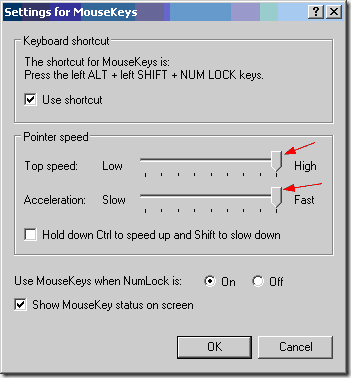
- Just drag the sliders along to the maximum speed and acceleration, and it should be absolutely fine. Enjoy..!!






No comments:
Post a Comment